What is “Google Analytics” and what is it for?
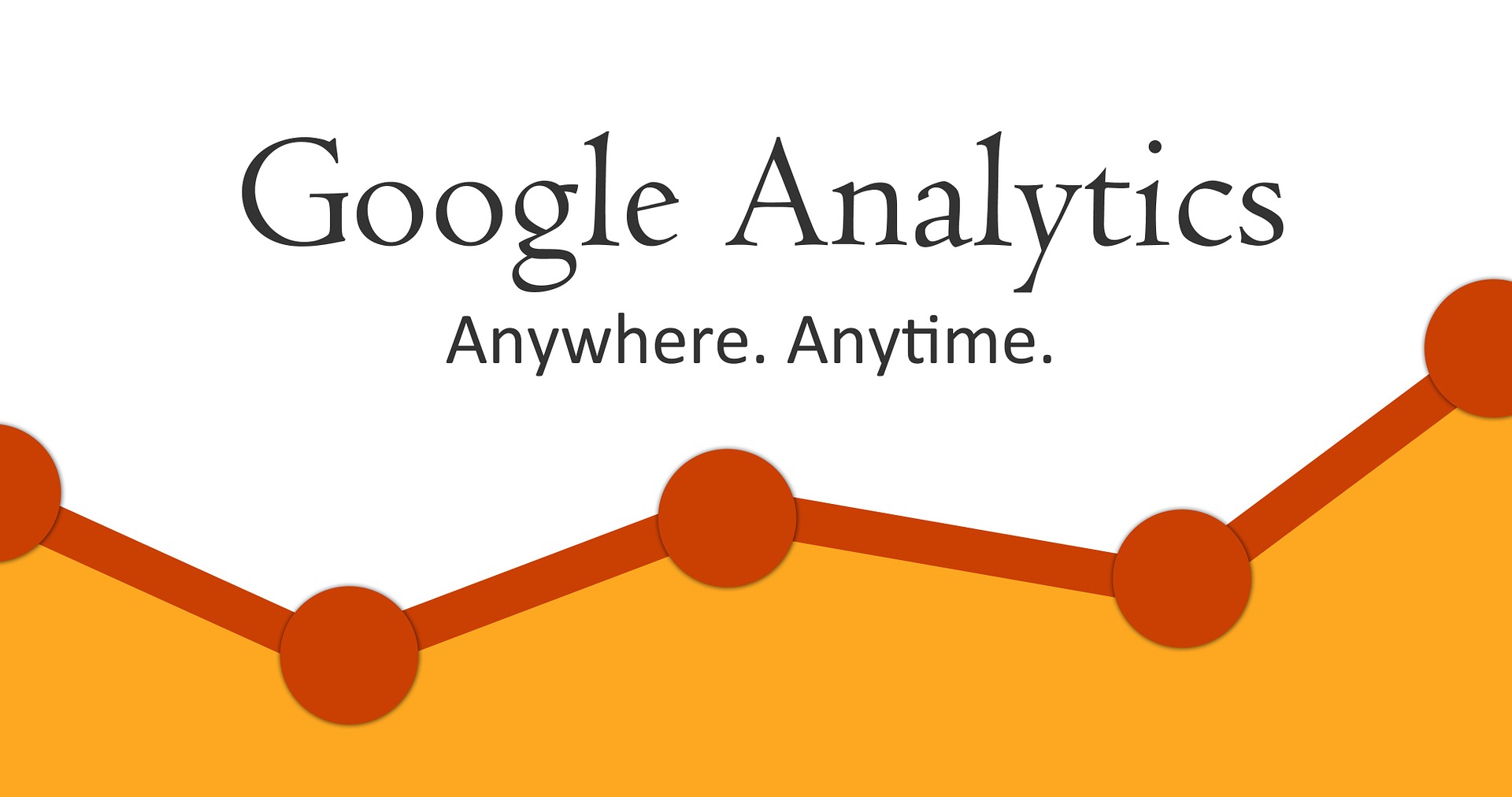
Google Analytics is an analytical service from the search engine giant Google, which collects statistics about a website’s visitors after installing a special tracking code on it. The free version of the system offers enough functionality even for large-scale projects.
Google Analytics processes the information received from the website and displays data in reports about visits, conversions, geolocation, providers, traffic sources, operating systems, and other parameters. The service includes dozens of filters, nearly 100 types of reports, and numerous options, allowing users to set up analytics for projects of any complexity.
Connecting Google Analytics counter
Data collection begins only after you have installed the JavaScript code on the website to set up a data stream. The tracking code automatically records visits when a user lands on the website from a search engine, links from other websites, social networks, advertisements, and other sources. The data is processed and displayed on the service dashboard in a format convenient for analysis.
Here is a step-by-step guide to creating and installing the Google Analytics tracking code:
- Register or log in to the system by visiting www.google.com/analytics/;
- Go to the “Admin” panel and click “Create Account.” Choose a clear name for the section to avoid confusion later. An account is not the website itself but a folder for projects;
- Click the “Create Property” tab – this is where you’ll work directly with your website. Enter its name, usually the domain. Indicate whether you want to connect Google Analytics to a website or a mobile app;
- Enter the URL of your website;
- Select your industry from the dropdown list and set the primary time zone in which you work;
- Activate all checkboxes;
- Click “Get Tracking ID” – this is the tracking code ID;
- Agree to the terms and complete the process.
The service will display the Google Analytics tracking code, which needs to be copied and installed on the website, either in the footer or header of the page between the tags. If you work with CMS systems, use specialized plugins. To install the code in these plugins, simply enter the tracking code ID.
How to check the correct connection of the Google Analytics tracking code? To do this, go to your account and open your website in another window. In the analytics panel, click on the real-time reports tab. If the service shows that there is one user on the page (you), the code has been installed correctly.
The main tools of Google Analytics
The service offers two types of data – dimensions and metrics. Analytics tools measure various visit parameters. These include user geolocation, traffic sources, and much more. This information is located in the left column of the report. Metrics show numerical values of measured parameters, such as bounce rate, session duration, number of users, and other data.
In Google Analytics, you can customize every report, i.e., you can tailor each report to specific project tasks. You can easily add and remove data filters to each report for deeper analysis. There are about 300 types of metrics and dimensions in the system, so let’s only focus on the main ones:
- Acquisition: This tool records traffic coming to the website from various sources (source) and channels (medium). These metrics help analyze the number of visits;
- Behavior: The report shows visitor engagement in the project, which indirectly helps determine the project’s success. The main measurements here are bounce rate, average session duration, number of pages viewed per visit, and user events/actions;
- Conversions: These data show the website’s effectiveness in persuading a visitor to perform a target action – call, submit an application, make a purchase, request a consultation, and more. The primary metrics are the number of goals achieved, conversion rate, and ROI.
Marketers use this “trinity” of Google Analytics tools more often than others in work, which is why they have been given an abbreviated name – ABC metrics.
Audience Reports
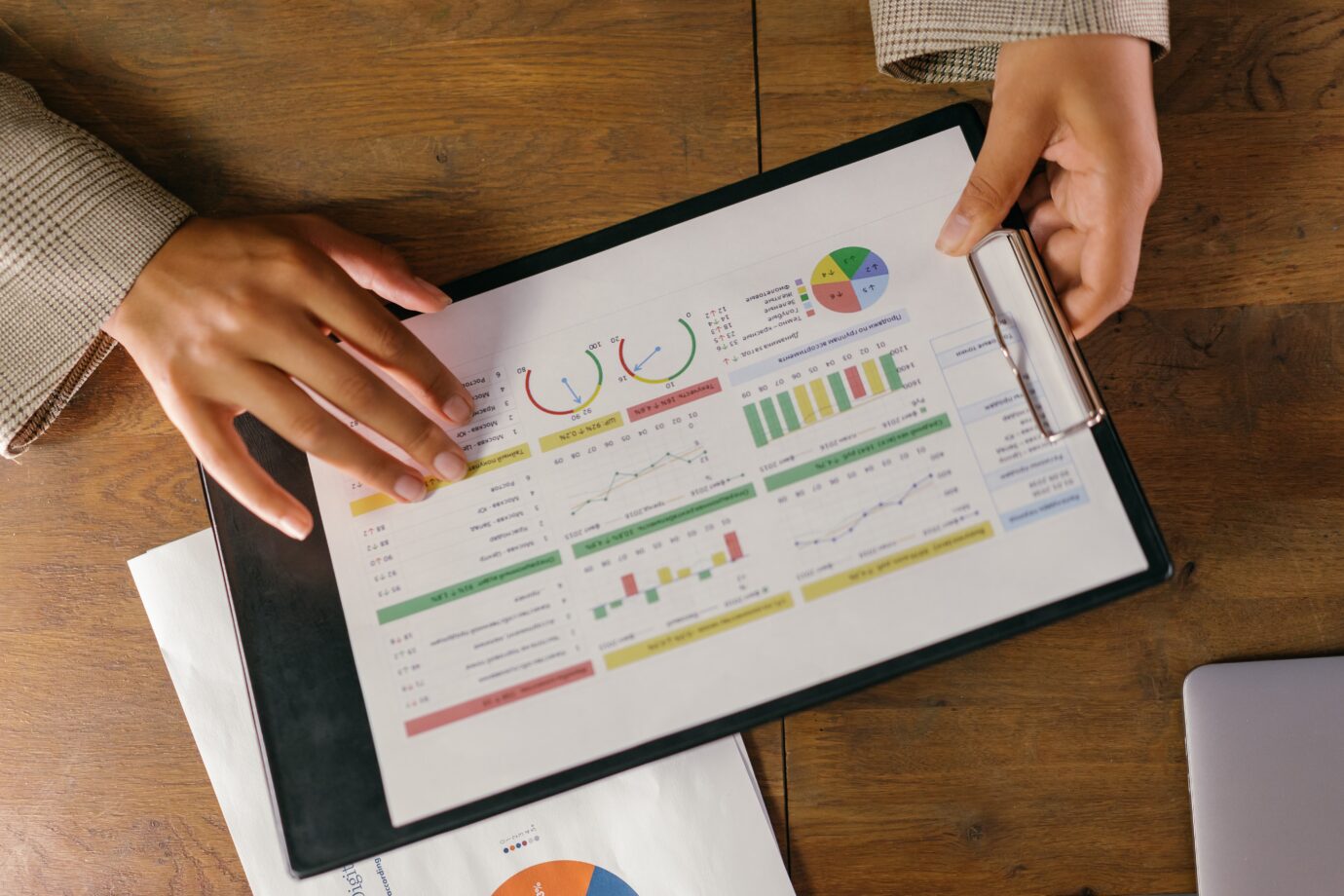
These reports are perhaps the most frequently visited reports in Google Analytics. However, it is difficult for a beginner to delve immediately into the wealth of data provided by the system. Let’s divide the information into several categories for a more straightforward analysis.
- General data on audience and visitation show the total number of page views, the number of unique and repeat sessions, and the number of new visitors;
- Audience characteristics. This metric takes into account user activity and engagement, geographical data based on IP, the number of pages visited, and other parameters;
- Page depth helps determine how many pages are viewed per session and the time spent on the site. This parameter strongly depends on the content and type of the website. For example, for information portals, it varies within 2-3 pages, and for online stores, it ranges between 4-5 pages;
- Bounce rate. Short visits are assessed by the service as bounces, meaning that visitors were not interested in the information on the site, so they quickly closed the pages. This indicator indirectly speaks to the quality of traffic and content on the site;
- Returns. Repeat visits indicate people’s interest in the offer or project. The higher this indicator, the better the website is rated by users and search engines.
What else can you learn from Google Analytics reports?
Information from the analytics service reports will help determine the project’s effectiveness and pinpoint errors in design, website positioning, advertising, and marketing.
The statistics allow you to learn:
- Whether pages load quickly or slowly on PCs and mobile devices. The website’s speed affects the bounce rate, user engagement, and the site’s usefulness, according to search engines. A fast resource ranks higher in search results;
- What actions visitors perform on pages – filling out forms, clicking buttons, navigating between pages, and more;
- Which devices are most commonly used to access the resource. Traffic is divided into several branches: personal computers, mobile devices, and tablets;
- Conversion and sales percentages. Special reports show interactions with advertising banners on pages, online request forms, callback forms, shopping carts, and other target content. This information will help identify factors that prompt users to take targeted actions;
- The effectiveness of advertising channels for attracting clients. By connecting analytics to contextual advertising in the Google system, you can easily determine the productivity of specific ads. The service provides detailed data;
- How content from the website is distributed in social networks. The service’s tools track article reposts made by users on the site;
We have discussed topics such as connecting and installing Google Analytics on a website. We briefly examined the service’s main metrics and standard reports. The information presented is more than enough for a quick start, even for a beginner. Professional use of analytics will require a more in-depth study of the system.